How to save CSV file as UTF-8 with Notepad?
The steps are as given below:
- Open the CSV file with Notepad.
- Navigate to File > Save As option. A screenshot of the menu is as
- shown below:Notepad File Menu
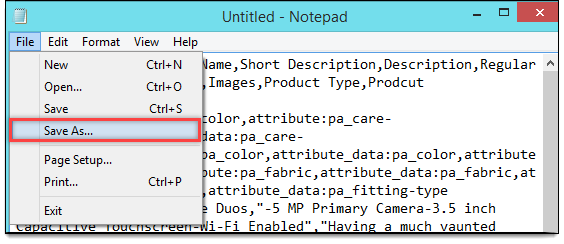
- Next, select the location to the file. The Save As window appears as shown below:Save As option in Notepad
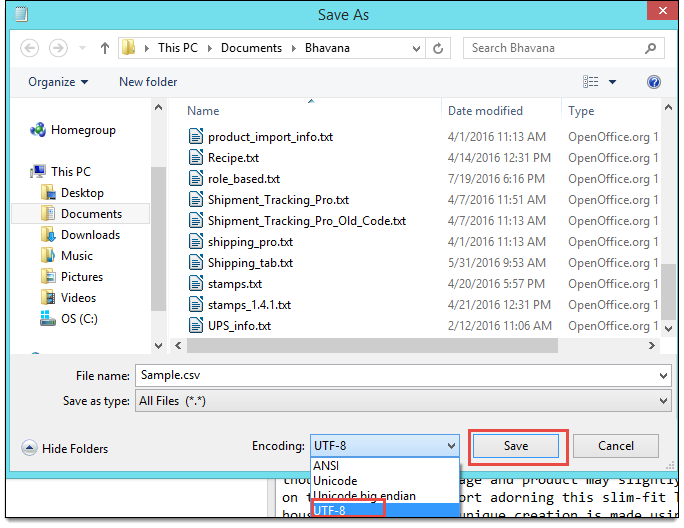
- Select the Save as type option as All Files(*.*).
- Specify the file name with .csv extension.
- From Encoding drop-down list, select UTF-8 option.
- Click Save to save the file.
This way, you can save a file as a UTF-8 encoded with Notepad.
